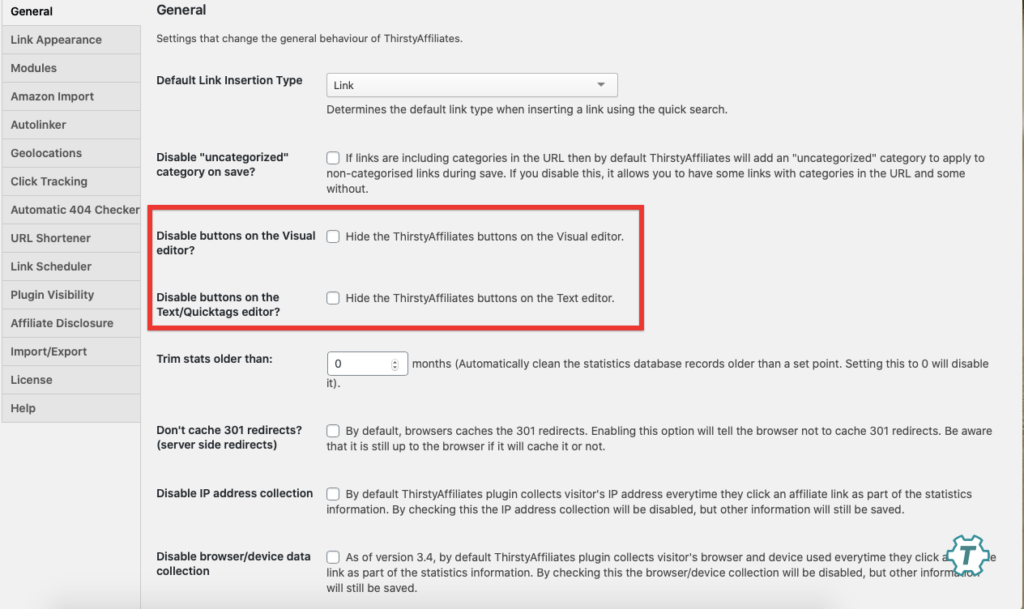Inserting affiliate links into your content can be done in Classic editor and in Gutenberg editor in a few simple steps.
First, you’ll need to make sure you have the following options unchecked under ThirstyAffiliates->Settings->General section:
This will ensure that you have the ThirstyAffiliates inserter icons visible in both of your editors.
INSERT AFFILIATE LINKS INTO YOUR CONTENT IN CLASSIC EDITOR
Option 1 – Inserting Link only:
- Select a word or phrase you want to act like a link.
- Click the TA icon at the top of your editor. A quick search will pop up.
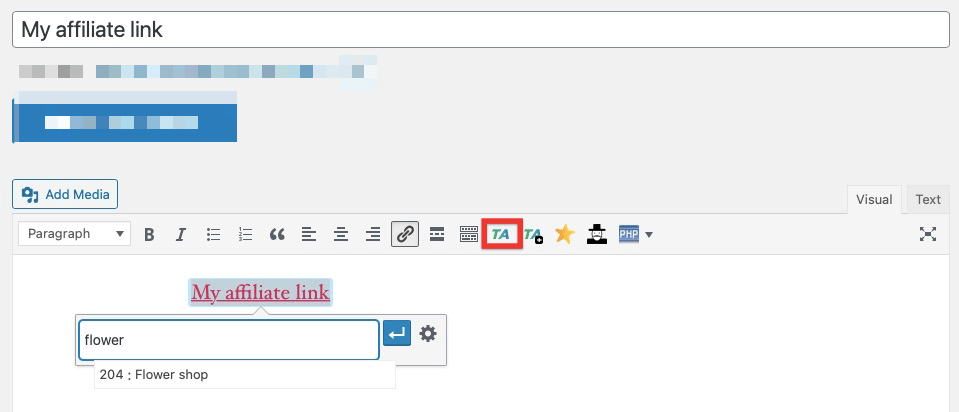
- Type in the Affiliate Name of your existing link.
- Select from the dropdown list and hit Apply Affiliate Link (the blue button with an arrow).
Option 2 – Inserting Links using Advanced Options:
- Click the TA icon at the top of your editor. A quick search will pop up.
- Click the Cog/Gear icon to use Advanced Options. An Add Affiliate Link Popup will appear.
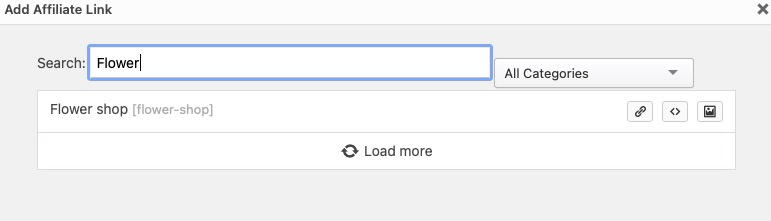
- Search for the Affiliate name or select from the list.
- Choose between Insert link, Insert Shortcode, or Insert Image
*Note: If you choose Insert Link or Shortcode, the Affiliate Name will automatically be your anchor text.
CREATING A NEW AFFILIATE LINK IN CLASSIC EDITOR:
- Select a word or phrase you want to act like a link.
- Click the TA+ icon at the top of your editor. A quick add affiliate link will pop up.
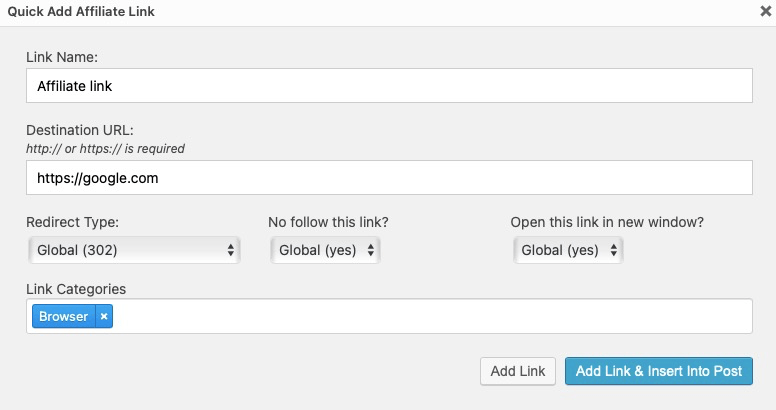
- Fill out the Link Name, Destination URL.
- Set your Redirect Type, choose if you want to add a nofollow rel tag and also if you want the link to open in a new window or not.
- Assign the link to the desired category.
- If you only want to create a new affiliate link without inserting it into the post, hit the Add Link button. The affiliate link will be created and available under the ThirstyAffiliates->Affiliate Links section.
- Otherwise, hit the Add Link & Insert Into Post button to insert your newly created affiliate link into the post.
INSERT AFFILIATE LINKS INTO YOUR CONTENT IN GUTENBERG EDITOR
- Select a word or phrase you want to act like a link and click the TA Affiliate Link option:
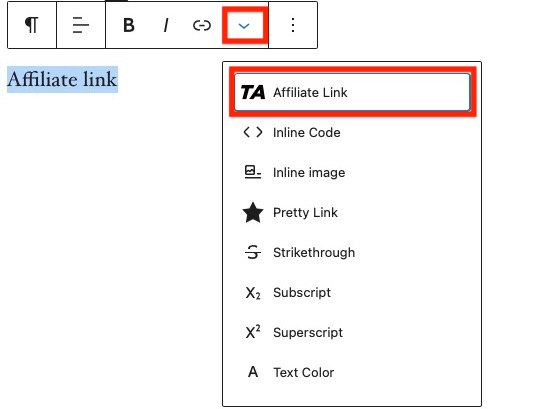
- A quick search will pop up:
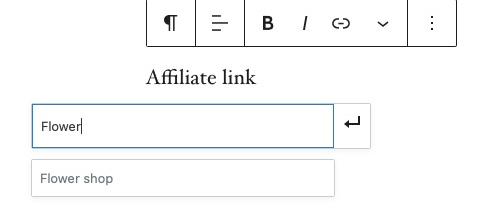
- Paste your affiliate link or search for it.
- Save the link.
INSERTING AN IMAGE AS AN AFFILIATE LINK IN GUTENBERG EDITOR
- Attach an image to your desired affiliate link:
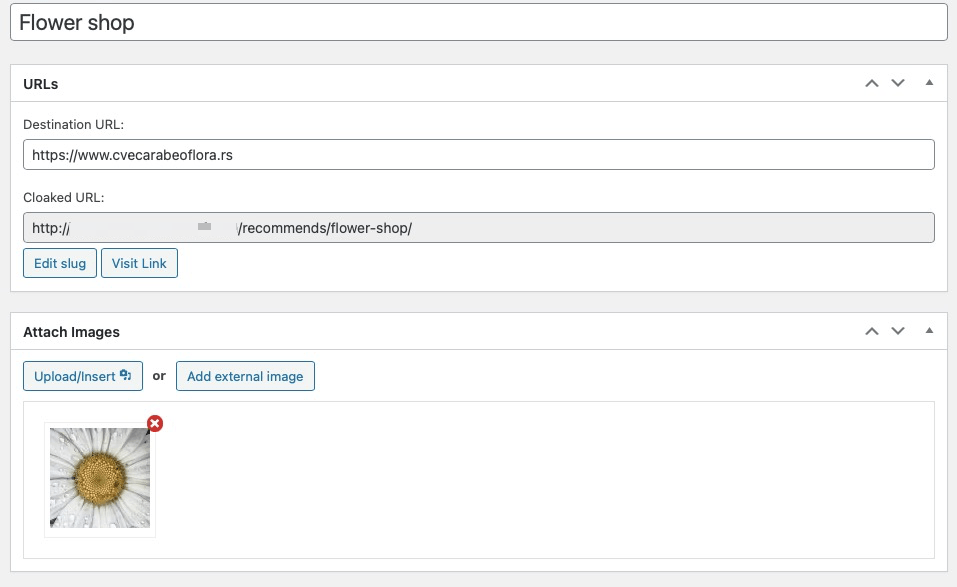
- Inside your post/page, click on the + sign to add a block and select the Thirsty Affiliates Image element:
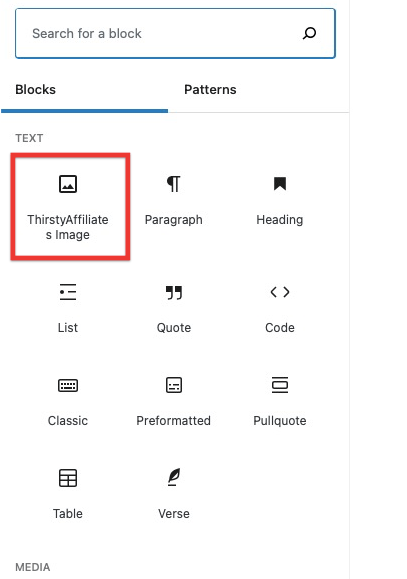
- Search for an affiliate link, select and click on the image to insert:
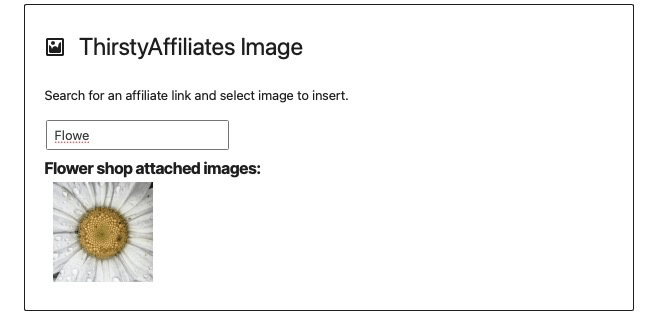
- Save the post/page.
INSERT AN AFFILIATE LINK AS A BUTTON IN GUTENBERG EDITOR
- Search for a button element and insert in the post/page:
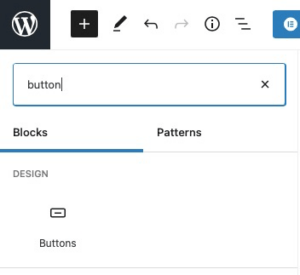
- Once you insert the button, click on the regular link option:
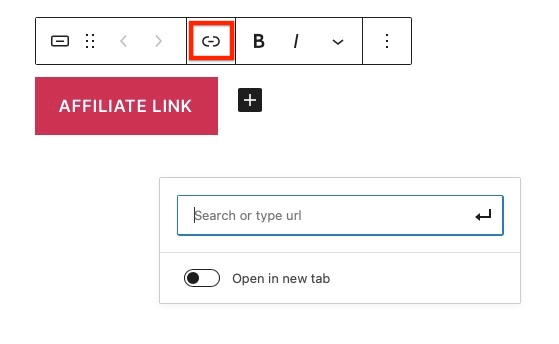
*Do not use the TA link inserter in this case, because it won’t work on buttons. Instead, manually copy and paste your desired affiliate link in the regular URL box, chose whether to open in a new tab or not and save.